Adding wires to widgets in spaces
You can add a wire between two widgets to trigger an event in the target widget whenever the source widget sends a specific event.
Before you begin
If you have two or more instances of the same widget, change the name of each instance avoid confusion in the Widget Wiring window.
Tip: If you want to do
all of your widget connections consecutively, add all of the widgets
that you want to wire onto the page before you start wiring. While
you are wiring, you cannot add widgets to the page.
About this task
The following situations are typical cases in which you
might want to add a wire between two widgets:
- When different users have developed the widgets and neither user was aware of the event names used by the other user's widget. You are using a wire to map a source event to the appropriate target event.
- When there are multiple instances of the same widget and you want to specify which instance is participating in the wire. For example, if you have two widgets on a page and you want each widget to have its own comment widget, you would wire the first widget to one comment widget instance and you would wire the second widget to a different comment widget instance.
- When you want to transform the data sent by one widget into a format understood by another widget. In this case, you need two wires. The first wire sends the data to an adapter widget such as the Script Adapter widget. The second wire sends the transformed data to the other widget.
Procedure
- Click Edit Page.
- On the source widget, select the widget menu icon
 and then click Edit Wiring. The Widget Wiring window opens with
focus on the widget and the wiring it has with other widgets on the
page.
and then click Edit Wiring. The Widget Wiring window opens with
focus on the widget and the wiring it has with other widgets on the
page. - Click Add outgoing wire or click
the outgoing arrow for the widget and then select the target widget
from the list. In the list, you can see all of the widgets on the
page.If you do not see the outgoing arrow, hover over the widget until it displays.
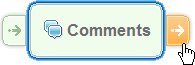
- From the list, click the target widget. The Widget Wiring window adds the target widget to its display and draws a wire between the source and target widgets. The source end of the wire displays the event being sent by the source widget. The target end of the wire displays the event that the target widget receives.
- To change the source or target event, click the wire menu
icon
 and then select
an event from the list that opens. To learn more about
an event, hover over its name.
and then select
an event from the list that opens. To learn more about
an event, hover over its name. - Optional: You can add additional wires (inbound and outbound) to the widget in focus. To change the focus to another widget, select it in the diagram or from the list of widgets.
- Click Save.